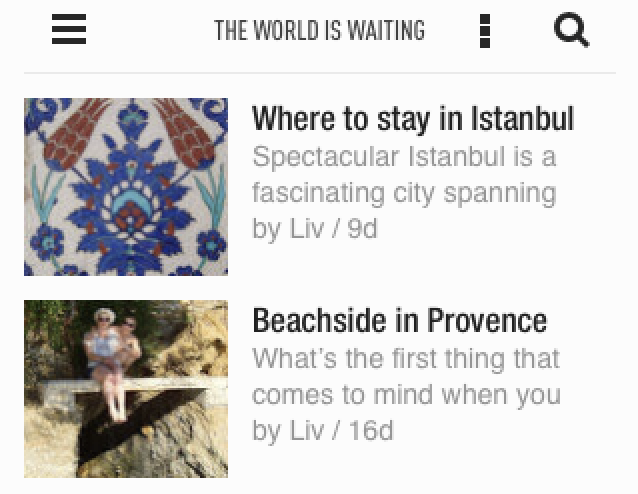
Goodbye Google Reader – Hello alternative RSS readers!
With the clock ticking, in the lead up to bidding a fond farewell to Google Reader, many internet users are looking for alternative RSS readers. Google Reader’s date with death row is June 30, 2013. As of July 1 it will be gone. Don’t panic though; there are several alternatives. Here are five that are free.
Feedly
Many people have transferred straight to Feedly. It is a user-friendly reader and offers flexibility in story displays. The feed can be set to display posts as text-only, in a list with the lead picture, tiled on the screen, or displaying entire posts. Users can mark posts as read and change settings within the reader. The list of blogs followed displays on the right and there is a small amount of advertising below it but it is unobtrusive. Set up was simple and the 56 sites I currently follow transferred across from Google Reader to Feedly within a few minutes.
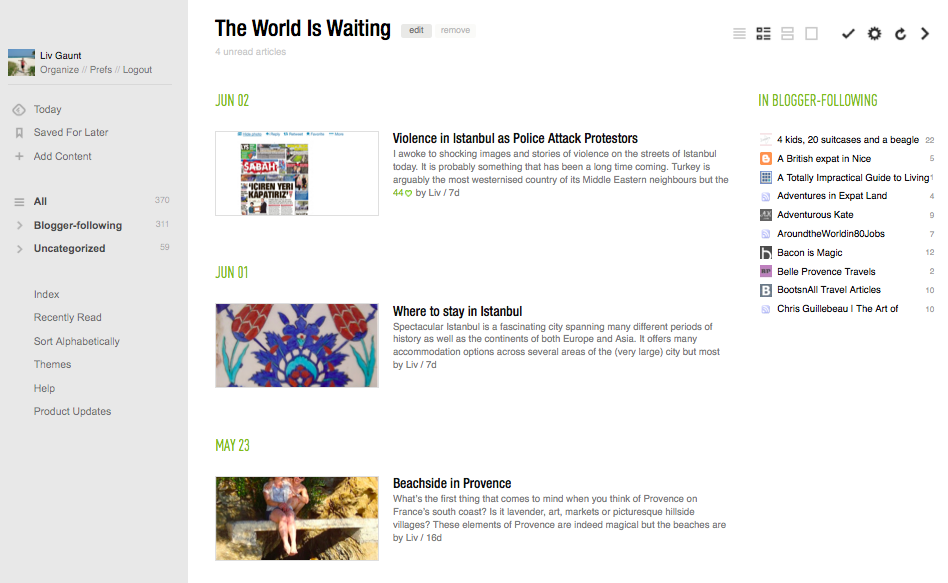
Byline
As you would expect with a name like this, Byline is all about the words. Byline’s display looks similar to that of Google Reader. Byline does not display images in the blog feed which keeps the layout simple and functional. Display flexibility is limited but if you only want a clean ‘reading’ experience it may be just what you want. Individual posts display well and show images. When setting up an account Byline asked me to log in with my Google account details and automatically showed all of the sites I follow.
Byline is available on iPad, iPhone and android. Interestingly a free version of the app is available on iPhone and presumably on android but iTunes specify that it costs £1.99 or $2.99 to download to the computer.
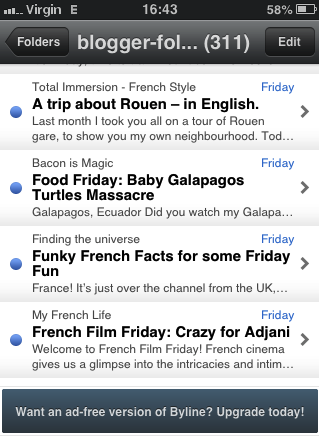
Bloglovin’
The appearance of the sites or blogs you follow in Bloglovin’ is very easy on the eye. The logo appears at the top of the screen with a few useful function tabs and that keeps the rest of the page clear and dedicated to your feed. Users can sort the posts by blog or date and choose small or large images to display with the posts. Bloglovin’ is a very visual reader and there is no ‘no images’ option. The inability to turn off images has never caused me any problems as Bloglovin’ has always loaded easily whenever I have used it. Blolovin’ is a great reader for users seeking inspiration as the search function brings up all sorts of blogs. The sites I follow transferred easily onto Bloglovin’ and were available to view immediately. Bloglovin’ is available on Apple products and on android. The display options on the iPhone are slightly limited compared to those on a desktop but not to any serious extent.
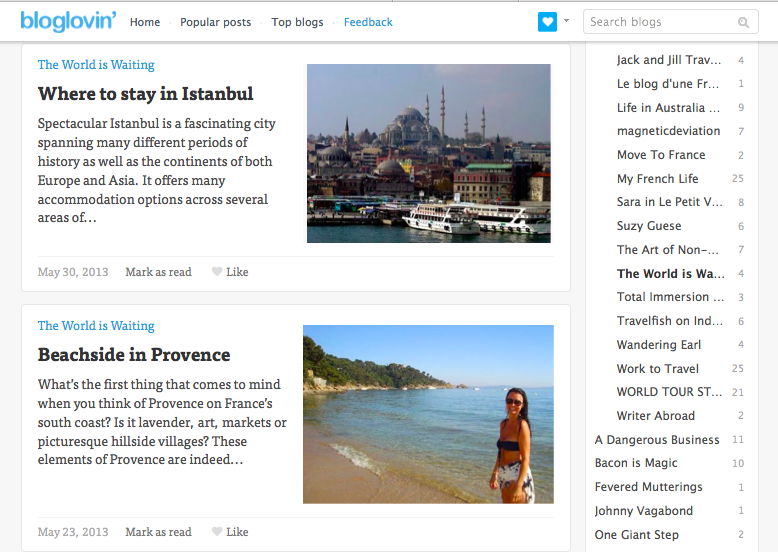
Pulse
If you are after a more involved reader Pulse is probably what you are looking for. It is an advanced ‘news desk’ kind of feed reader that encourages users to organise information in different folders and automatically provides some. The display is well laid out with a row for each feed and 3 – 5 images (each representing a story or post) tiled across each row depending which device you are using. Pulse serves those browsing for interesting reads well by providing lots of suggestions. The folders can only contain up to 12 different feeds in each however which I find limiting. I prefer the display on iPhone to that on desktop. It seems cleaner. However both are user friendly with logical function buttons. Pulse is available on Apple products and android.
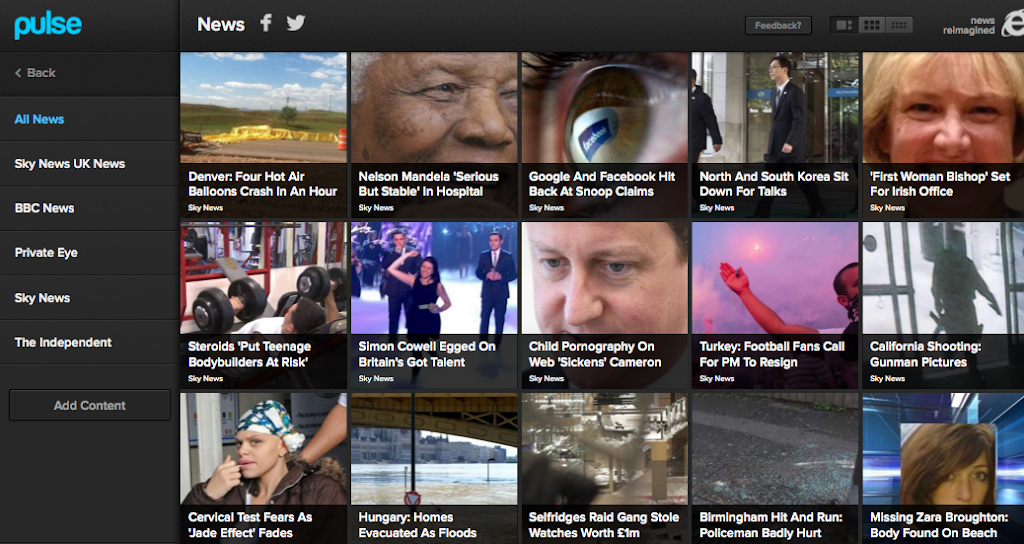
Skimr
Those looking for a simple ‘no frills’ RSS reader will appreciate Skimr. The feed displays cleanly with very little else on the page. User information displays at the bottom of the screen which, although it is a bit trickier for a new user to find, is probably conveniently out of the way once users are familiar. I found the feed only displayed some images, rather than one per story / post and the order they appeared in was random. To ensure I found the latest post on a specific site I had to go to the main page and select only that feed.Skimr is a great way to skim through the titles of the latest from your favourite websites and directs you to them if you click on a story / post.
Signing up for Skimr was a bit more complicated than for other readers. Firstly the signup option is at the very bottom of the page and secondly I had to export my OPML file (Outline Processor Markup Language) from Google Reader and then upload it into Skimr. Fortunately this was fairly simple and only took 5 minutes for 56 sites to transfer but it was more fiddly than other readers. Skimr is available on desktop. I could not find it as an iPhone app.
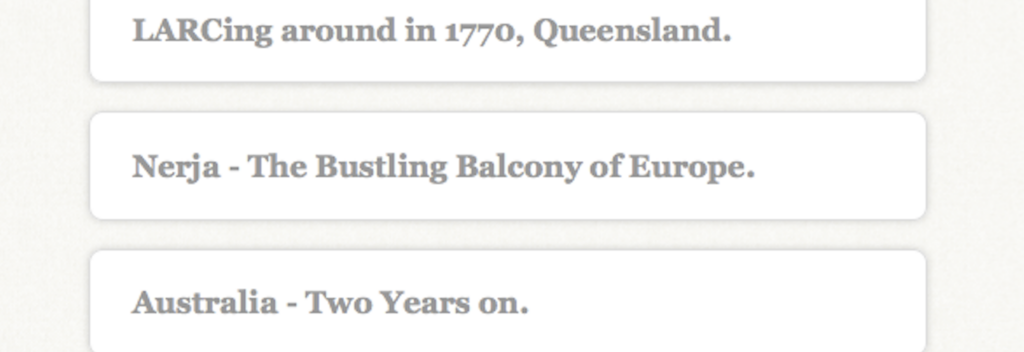
Have you got a favourite RSS Reader that is not on this list? What would you recommend?





2 Comments
Abraham Karim
Hey, you have got a very nice post there. I’m impressed, I must say. Very rarely do I come across a blog that’s both informative and entertaining, and let me tell you, you’ve hit the nail on the head. Your blog is important; the issue is something that not enough people are talking intelligently about, i am so happy by visit this site that i am already bookmark this site. i will come back again.
Liv
Thanks, Abraham. Glad you’re enjoying the blog!
My recent post How travel can enhance your career